New Kochava feature enables seamless cut-over post-ATT enforcement
The enforcement of Apple’s AppTrackingTransparency (ATT) framework is weighing on everyone’s mind as early spring nears. Many advertisers have already configured the Kochava software development kit (SDK) in their app to hold back from prompting users through ATT given it’s not yet required to gain access to the IDFA. So, does this mean that when Apple finally rolls iOS 14.5 off the line you’ll need to quickly submit an app update to change your SDK integration to begin prompting?
Thankfully, the answer is no.
With everything else you’re preparing for, you shouldn’t need to worry about juggling a last-minute update through the App Store. That’s why Kochava has introduced a new dashboard toggle that will allow advertisers to simply flip-a-switch when they want their app to start prompting users through the ATT framework—no app update required.
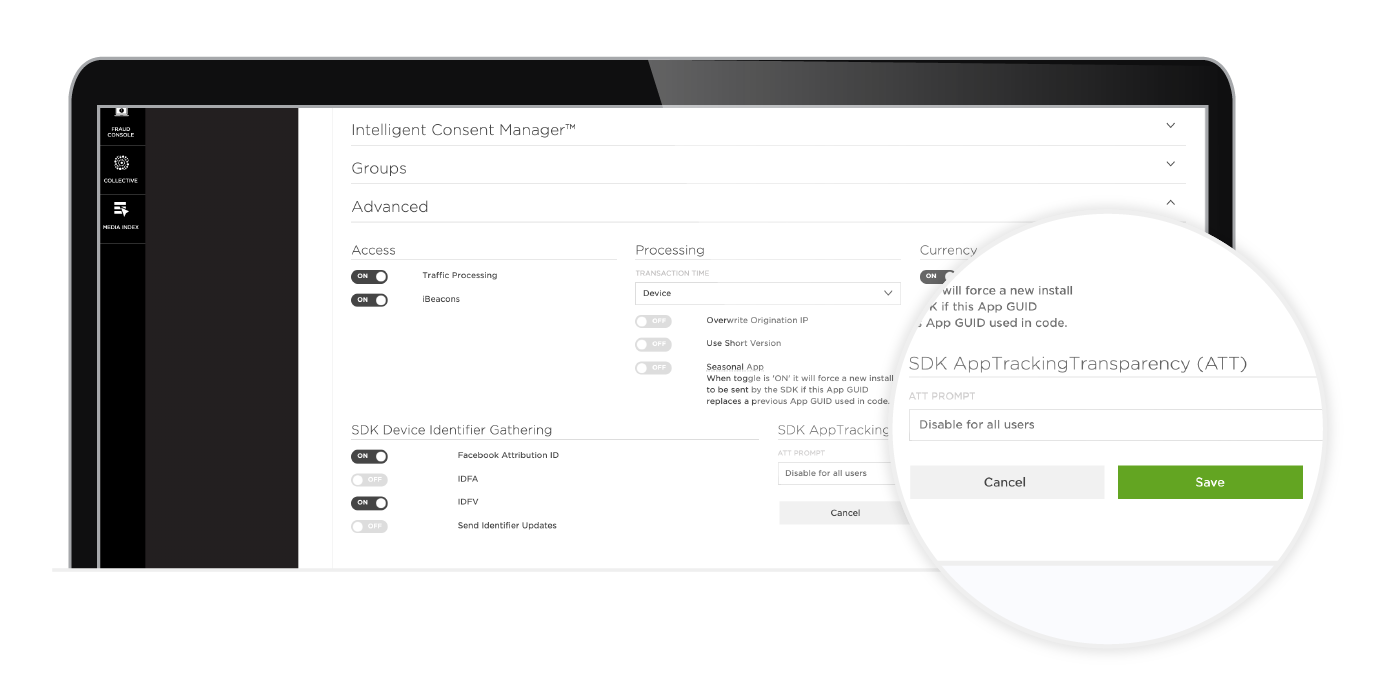
Minimum Requirements
To make use of this new functionality, advertisers must be using Kochava’s native iOS or tvOS SDK version 4.0.0 (or its associated wrappers below) or higher.
Wrapper Versions
- Xamarin 3.1.1
- Unity 4.2.1
- Cordova 2.6.0
- Adobe AIR 2.6.0
- Flutter 1.1.1
- ReactNative 1.4.0
In addition, the key ‘NSUserTrackingUsageDescription’ must be present in your info.plist entry along with a string value explaining why you are requesting authorization to track. This is required by Apple in order to prompt a user through the ATT framework, and for this dashboard setting to take effect. View relevant support documentation for more information on SDK implementation of ATT settings.
Where can I find this setting?
Log into the Kochava dashboard, then do the following:
- Select Apps & Assets from the left-hand navigation panel.
- Find the correct iOS/tvOS app from among your All Apps list.
- Select the triple-dot icon for that app and select ‘Edit App.’
- In the Edit App window, scroll down and expand the ‘Advanced’ section.
- In the bottom right corner, select your desired ATT prompt setting from the drop-down menu.
- Once you’ve made your selection, select ‘Save.’
Which option should I choose?
Under this new toggle, you will see a drop-down menu with three options:
- Default to SDK settings
- Disable for all users
- Enable for 14.0 and greater OS versions
IMPORTANT:
If you’re planning to prompt users through the ATT framework, Kochava recommends you update this toggle directly prior to the date of enforcement to select the option:
‘Enable for 14.0 and greater OS versions’
Please be advised that selecting this option at any time pre-enforcement will initiate prompting of all users in your app that are running on iOS 14.0 or higher.
Here’s additional detail on what the other selections will do:
Default to SDK settings is the default. When selected, no server-side override will be applied and the SDK setting will be respected.
Disable for all users means that ATT prompting is universally off. If your current SDK setting is set to prompt users and you wish to turn prompting off completely, you can choose this option to override the SDK setting.
If you have questions on this new dashboard feature, please contact your Client Success Manager or email Support@Kochava.com.





